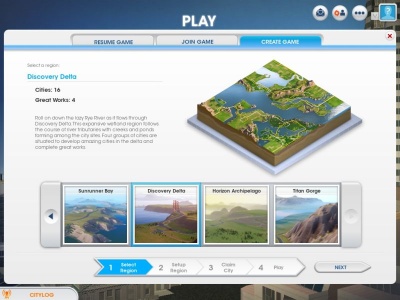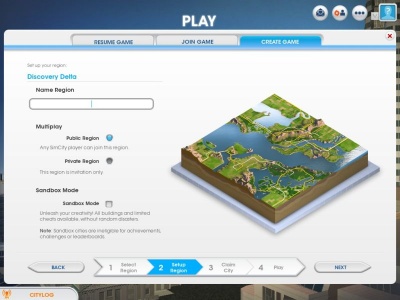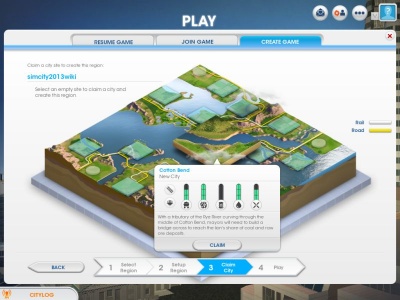Difference between revisions of "Guide:Getting Started"
| Line 17: | Line 17: | ||
===Claim a City=== | ===Claim a City=== | ||
| − | [[File:claim a city.jpg|400px|thumb|Claim a city]] | + | [[File:claim a city.jpg|400px|thumb|left|Claim a city]] |
Now, you are shown all the city and [[Great Works|Great Work]] plots in your chosen region. Click on a city plot to see all the available resources along with a short description about the city. The resources indicators show the amount of [[coal]], [[ore]], [[oil]], [[water]] and [[wind]] available at that site. | Now, you are shown all the city and [[Great Works|Great Work]] plots in your chosen region. Click on a city plot to see all the available resources along with a short description about the city. The resources indicators show the amount of [[coal]], [[ore]], [[oil]], [[water]] and [[wind]] available at that site. | ||
Revision as of 10:07, 5 March 2013
Getting Started: Region Creation and City building
Contents
Create a Region
Choose a Region
Begin your region creation by selecting the Create Game tab. Scroll through the slide of available regions. After choosing a region, click Next.
Set up Your Region
First name your region. At the Multiplayer option, select either Public or Private region. Public region allows anyone to join your region and claim a city. Private region allows only the players you've invited to join your region.
- If you just want to play by yourself or with your friends, select the Private Region. If you want to play with random people and make some friends, select the Public Region.
Select the Sandbox mode if you want to play with infinite money, instantaneous building construction, no random disasters and other cheats. While in Sandbox mode, you won't be able to unlock achievements, get on the leaderboards or impact the Global Market.
- Sandbox mode can be used to test out builds or wreak havoc on your citizens with minimal consequences.
Claim a City
Now, you are shown all the city and Great Work plots in your chosen region. Click on a city plot to see all the available resources along with a short description about the city. The resources indicators show the amount of coal, ore, oil, water and wind available at that site.
- 0 bars means that the resource is unavailable while 3 bars indicates that the resource is plentiful.
This regional view also shows the roads (white lines) and rail (yellow line) running through the cities.
Click "Claim" to start your city.
Build a City
Building a city, maintaining inferstructure and keeping your sims happy can be hectic. Key commands are helpful tools that will make any mayor's life easier.
Interface
Laying Roads
Roads are the essential building blocks of a city. They carry not only traffic but also water, power and sewage through your city. Roads must be constructed before zones and structures can be built.
- Check out road types and road hotkeys before you start.
There are 5 patterns in your road toolkit:
Straight road draws the road in a straight line from the starting spot.
Square road draws 4 roads in a rectangular shape. SHIFT can be held down to draw the 4 roads in a perfect square.
Arced road draws a slightly curved version of the straight road.
Curvy road draws a road that follows your cursor while you're dragging your mouse. You can draw a road with any kind of curve.
Circle road draws an oval shaped road. SHIFT can be held down to draw the road in a perfect circle.
- You can enable a grid guide by holding down ALT key.
Roads can be upgraded and downgraded. Upgrading roads allow better traffic flow.
- You can start off with dirt roads, as your city's population and traffic increase, dirt roads can be upgraded to low density roads then medium density roads to reduce traffic congestion and improve traffic flow.
Proper Zoning
Zones are divided into 3 types, residential (green), commercial (blue) and industrial (red). Residential zone is where sims live, commercial zone is where sims shop and industrial zone is where sims work.
To zone an area, select a zone type and apply it to any side of a road. The marked zone will have a colored strip that borders the road. Sims will move in and construct the buildings corresponding to the zone type you've selected.